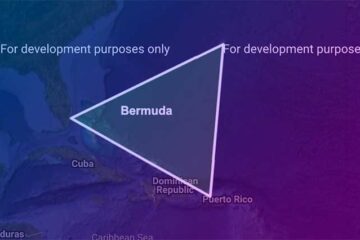Here you’re going to learn how to build a custom input search field with search results as you type. Here’s what I’m going to do:
I’m going to keep a a list of data (Big Bang Theory characters, for instance). In a real project, you’re more likely to fetch some data from an external API call, of course.
Then, I’m then going to keep an empty array where I’m going to store the search results. That is, if the entered search query met any data from the result. The result is then rendered to the result list.
I’ve kept a blank state to keep the selected result details. When you click on a result from the result list, the result data is passed to the result details state. The result details is then rendered on the right / bottom of the page.
Here’s the script code:
export default {
name: "AutoSearchMenu",
data() {
return {
inputSearchText: "",
filteredResult: [],
characterDetails: null,
characterNames: [
{
id: 1,
name: "Penny",
description: "Blonde, Cup cake factory, Cow boy family background",
url: "https://i.imgur.com/GX6QGer.jpg",
},
{
id: 2,
name: "Leonard",
description:
"Single child, geek, experimental physicist, short height",
url: "https://i.imgur.com/FraeGOM.jpg",
},
{
id: 3,
name: "Howard Wolowitz",
description: "Mamas boy, pervert, MIT engineer",
url: "https://i.imgur.com/59Dpc9Y.jpg",
},
{
id: 4,
name: "Sheldon Cooper",
description: "Theoretical physicist, robot, prodigy",
url: "https://i.imgur.com/Zl4xMhM.jpg",
},
{
id: 5,
name: "Rajesh Koothrapali",
description:
"Forever single, astrophysicist, selective mutism, indian",
url: "https://i.imgur.com/Vqmoy0O.jpg",
},
],
};
},
methods: {
searchNames() {
this.filteredResult = [];
this.characterDetails = null;
if (
this.inputSearchText == null ||
(this.inputSearchText != null && this.inputSearchText.length === 0)
) {
this.filteredResult = [];
this.characterDetails = null;
} else {
if (
this.characterNames &&
this.characterNames.length > 0 &&
this.inputSearchText.length >= 2
) {
this.characterNames.forEach((character) => {
const searchHasCharacterName =
character.name &&
character.name
.toLowerCase()
.includes(this.inputSearchText.toLowerCase());
const searchHasCharacterDescription =
character.description &&
character.description
.toLowerCase()
.includes(this.inputSearchText.toLowerCase());
if (searchHasCharacterName || searchHasCharacterDescription) {
this.filteredResult.push(character);
}
});
}
}
},
showCharacterDetails(result) {
this.characterDetails = result;
},
},
};
Code language: JavaScript (javascript)Let’s have a quick look at the line numbers and what they mean:
5: inputSearchText to hold the value of the entered search text
6: filteredResult to keep the list of matched data from the search result
7: characterDetails to show the selected character in the details view
8. characterNames as some seed data
45: searchNames method to search and look for the entered query match with any of the ‘name’ or ‘description’ of the list
78: showCharacterDetails method to render the details view
And here’s the template code to render the view:
<template>
<div>
<div style="width: 400px; display: inline-block !important">
<div class="np-title">The Big Bang Theory Characters</div>
<div style="width: 100%">
<div class="auto-search-container">
<input
type="text"
class="np-input-search"
v-model="inputSearchText"
placeholder="Search names"
autocomplete="off"
v-on:keyup="searchNames"
/>
</div>
</div>
<div class="np-result-container">
<div v-if="filteredResult.length > 0">
<div
v-for="(result, resultIndex) in filteredResult"
:key="resultIndex"
>
<div class="np-result-item" @click="showCharacterDetails(result)">
<div class="np-ib" style="width: 50px">
<img :src="result.url" class="np-avatar" />
</div>
<div class="np-ib np-text-container">
<div>
{{ result.name }}
</div>
<div class="np-result-description">
{{ result.description }}
</div>
</div>
</div>
</div>
</div>
</div>
</div>
<div
class="np-details"
style="width: 500px; display: inline-block !important"
v-if="characterDetails != null"
>
<div v-if="characterDetails != null">
<div>
<img :src="characterDetails.url" class="np-result-details-img" />
</div>
<div class="np-result-details-title">
{{ characterDetails.name }}
</div>
<div class="np-result-details-description">
{{ characterDetails.description }}
</div>
</div>
</div>
</div>
</template>
Code language: HTML, XML (xml)And a bit of CSS for styling:
.np-title {
margin-left: 20px;
margin-top: 30px;
font-size: 18px;
color: rgb(0, 64, 255);
}
.auto-search-container {
background: #ffffff;
width: 300px;
margin-top: 30px;
z-index: 9999;
font-size: 24px;
height: 44px;
padding: 0px 14px;
}
.np-input-search {
width: 300px;
height: 22px;
padding: 12px 28px;
background: #eee;
font-size: 18px;
border: 1px solid #eee;
border-radius: 32px;
transition: all 0.3s;
outline: none;
}
.np-input-search:hover {
background: rgb(225, 225, 225);
transition: all 0.4s;
}
.np-result-container {
margin-top: 30px;
margin-left: 18px;
text-align: left;
}
.np-result-item {
width: 320px;
border: 1px solid #eee;
border-radius: 12px;
margin-bottom: 12px;
padding: 12px 14px;
cursor: pointer;
transition: all 0.3s;
}
.np-result-item:hover {
background: #eee;
transition: all 0.3s;
}
.np-result-description {
font-size: 11px;
}
.np-ib {
display: inline-block;
}
.np-avatar {
height: 50px;
border-radius: 12px;
}
.np-text-container {
width: 180px;
vertical-align: top;
padding-left: 20px;
}
.np-details {
vertical-align: top;
border: 1px solid #eee;
border-radius: 12px;
margin-bottom: 12px;
margin-left: 20px;
margin-top: 30px;
padding: 12px 14px;
height: 400px;
}
.np-result-details-img {
border-radius: 12px;
height: 250px;
}
.np-result-details-title {
font-size: 20px;
padding: 8px 0px;
font-weight: 500;
}
.np-result-details-description {
font-size: 16px;
}
Code language: CSS (css)As you start typing you’ll have something like this:
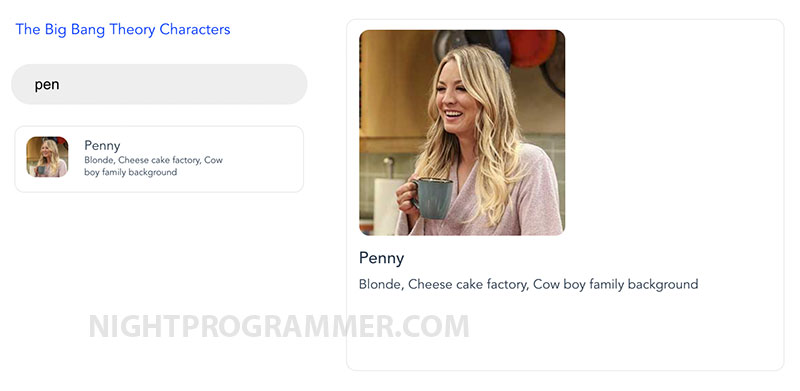
You can find the source code and the complete working solution from my repos here: